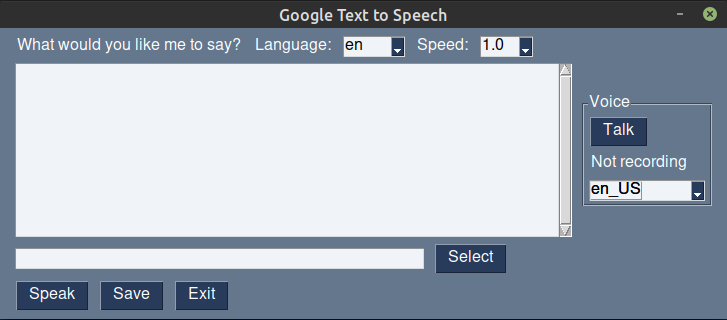Thursday, January 28, 2021
Struggling to install Python in Windows 10
Posted by
Teck
at
1/28/2021 09:59:00 PM
0
comments
![]()
Labels: Programming
GUI for Google's text-to-speech service
Posted by
Teck
at
1/28/2021 12:01:00 AM
0
comments
![]()
Labels: Open source, Programming
Thursday, January 21, 2021
Someday ft. Emarie (insert song for Cynthia's arc in Great Pretender)
Composed & Arranged by Yutaka Yamada
Performed by YVY
But I'm not gonna
Pretend I'm all better
Thought we were forever
Hearts still in pieces
And your shadow follows me places, all the time
I can't shake this feeling of loneliness
That's just life I guess
But I believe, someday soon
I'll learn to overcome it
The scars will heal, heart will bloom
No more dwelling
'Cause today I choose to say
"I will love again someday"
So I'm not gonna stay
Paralyzed 'cause I'm not by your side
Time passes slowly
Makes me feel lonely
Gotta stop feeling sorry
I can't always feel worried
Mind won't stop spinning
And I keep on overthinking, all the time
I hope with time the healing will mend my soul
And I can let you go
But I believe, someday soon
I'll learn to overcome it
The scars will heal, heart will bloom
No more dwelling
'Cause today I choose to say
"I will love again someday"
So I'm not gonna stay
Paralyzed 'cause I'm not by your side
But I believe, that I will be, much better eventually
But I won't forget our love, ever
Time heals all, know that time heals all
I believe that someday soon
I'll remeber you with a smile
And overcome
And I will overcome
Someday soon I'll overcome
Someday soon I'll Over, over-come
I choose to say
"I will love again someday, again someday,"
I'll overcome
Lyric source: https://www.animesonglyrics.com/great-pretender/someday
Posted by
Teck
at
1/21/2021 01:00:00 PM
0
comments
![]()
Labels: Songs
Wednesday, January 20, 2021
Creating a font using FontForge
Posted by
Teck
at
1/20/2021 11:45:00 PM
0
comments
![]()
Labels: Open source
Tuesday, January 19, 2021
Platinum fountain pen sold at Daiso
Posted by
Teck
at
1/19/2021 10:01:00 AM
0
comments
![]()
Labels: Miscellaneous
Sunday, January 17, 2021
Daiso fountain pens
Posted by
Teck
at
1/17/2021 11:03:00 PM
0
comments
![]()
Labels: Miscellaneous
Friday, January 15, 2021
Tellsis language ("Nunkish") translator written in Python3
Nun posuk Gilbert ui gikapmarikon
$ ./telsistrans.py -t "Posuk \\Gilbert\\ nunki." -sl telsis
Thank you Major Gilbert.
Source language: en
Input source text: I love you
Target language:
In Tamil script: நான் உன்னை நேசிக்கிறேன்
Pronunciation: Nāṉ uṉṉai nēcikkiṟēṉ
In unaccented characters: Nan unnai necikkiren
In target language: Nun annui noyirrikon
Source language: telsis
Input source text: Nunki posuk
Target language: ja
In Tamil script: நன்றி மேஜர்
Pronunciation:
In unaccented characters: Nanri mejar
In target language: ありがとう少佐
translator = telsis_translator()
srctext = "I love you"
srclang = 'en'
translator.lang2telsis(srctext, srclang)
print(translator.results['tgt_text']) # Print out results of translation
srctext = "Nunki posuk"
tgtlang = 'ja'
translator.telsis2lang(srctext, tgtlang)
print(translator.results['tgt_text']) # Print out results of translation
ありがとう少佐
unidecode (for converting to unaccented characters)
requests (for conversion to Tamil script)
Pillow (for rendering in Tellsis font)
I tried a Kivy version too, but the default theme is a bit dark and I still haven't figured out how to change the theme, so it will be shelved for a while.
Posted by
Teck
at
1/15/2021 11:52:00 PM
3
comments
![]()
Labels: Open source, Programming, Violet Evergarden
Monday, January 11, 2021
A quiet day in Yokohama's Chinatown
Posted by
Teck
at
1/11/2021 09:53:00 PM
0
comments
![]()
Labels: Miscellaneous
PlatformIO project that can also be used in Arduino IDE
src_dir = MySketch
Posted by
Teck
at
1/11/2021 05:25:00 PM
0
comments
![]()
Labels: Open source, Programming
Sunday, January 10, 2021
Saturday, January 09, 2021
Display WiFi RSSI, time, and date on M5Stick C
My sketch shows the RSSI (in dBm) in a color code. Green for good, yellow for moderate, and red for poor. The RSSI for changing from good to moderate signal is set at -60 dBm and from moderate to poor at -70 dBm. I decided on these figures after looking at the table in this article.
Put configuration settings in a separate config.h file that contains
#define TIMEZONE 9
#define WIFI_SSID "your_wifi_ssid"
#define WIFI_PASSWORD "your_wifi_password"
TIMEZONE is the number of hours ahead of GMT (use negative number if behind GMT)
WIFI_SSID is SSID to connect to
WIFI_PASSWORD is password for SSID
#include <M5StickC.h>
#include <WiFi.h>
#include "time.h"
#include "config.h"
#include <ArduinoOTA.h>
// default hostname if not defined in config.h
#ifndef HOSTNAME
#define HOSTNAME "m5stickc"
#endif
// use the WiFi settings in config.h file
char* ssid = WIFI_SSID;
char* password = WIFI_PASSWORD;
// define the NTP server to use
char* ntpServer = "ntp.nict.jp";
// define what timezone you are in
int timeZone = TIMEZONE * 3600;
// delay workarround
int tcount = 0;
// LCD Status
bool LCD = true;
RTC_TimeTypeDef RTC_TimeStruct;
RTC_DateTypeDef RTC_DateStruct;
//delays stopping usualy everything using this workarround
bool timeToDo(int tbase) {
tcount++;
if (tcount == tbase) {
tcount = 0;
return true;
} else {
return false;
}
}
// Syncing time from NTP Server
void timeSync() {
M5.Lcd.setTextSize(1);
Serial.println("Syncing Time");
Serial.printf("Connecting to %s ", ssid);
M5.Lcd.fillScreen(BLACK);
M5.Lcd.setCursor(20, 15);
M5.Lcd.println("connecting WiFi");
WiFi.begin(ssid, password);
while (WiFi.status() != WL_CONNECTED) {
delay(500);
Serial.print(".");
}
Serial.println(" CONNECTED");
M5.Lcd.fillScreen(BLACK);
M5.Lcd.setCursor(20, 15);
M5.Lcd.println("Connected");
// Set ntp time to local
configTime(timeZone, 0, ntpServer);
// Get local time
struct tm timeInfo;
if (getLocalTime(&timeInfo)) {
// Set RTC time
RTC_TimeTypeDef TimeStruct;
TimeStruct.Hours = timeInfo.tm_hour;
TimeStruct.Minutes = timeInfo.tm_min;
TimeStruct.Seconds = timeInfo.tm_sec;
M5.Rtc.SetTime(&TimeStruct);
RTC_DateTypeDef DateStruct;
DateStruct.WeekDay = timeInfo.tm_wday;
DateStruct.Month = timeInfo.tm_mon + 1;
DateStruct.Date = timeInfo.tm_mday;
DateStruct.Year = timeInfo.tm_year + 1900;
M5.Rtc.SetData(&DateStruct);
Serial.println("Time now matching NTP");
M5.Lcd.fillScreen(BLACK);
M5.Lcd.setCursor(20, 15);
M5.Lcd.println("S Y N C");
delay(500);
M5.Lcd.fillScreen(BLACK);
}
}
void buttons_code() {
// Button A control the LCD (ON/OFF)
if (M5.BtnA.wasPressed()) {
if (LCD) {
M5.Lcd.writecommand(ST7735_DISPOFF);
M5.Axp.ScreenBreath(0);
LCD = !LCD;
} else {
M5.Lcd.writecommand(ST7735_DISPON);
M5.Axp.ScreenBreath(255);
LCD = !LCD;
}
}
// Button B doing a time resync if pressed for 2 sec
if (M5.BtnB.pressedFor(2000)) {
timeSync();
}
}
// Printing WiFi RSSI and time to LCD
void doTime() {
//if (timeToDo(1000)) {
vTaskDelay(1000 / portTICK_PERIOD_MS);
M5.Lcd.setCursor(10, 10);
M5.Lcd.setTextSize(1);
M5.Lcd.printf("%s: ", WiFi.SSID());
long strength = WiFi.RSSI();
if(strength < -70) M5.Lcd.setTextColor(RED, BLACK);
else if(strength < -60) M5.Lcd.setTextColor(YELLOW, BLACK);
else M5.Lcd.setTextColor(GREEN, BLACK);
M5.Lcd.printf("%02d\n", strength);
M5.Lcd.setTextSize(3);
M5.Lcd.setTextColor(WHITE, BLACK);
M5.Rtc.GetTime(&RTC_TimeStruct);
M5.Rtc.GetData(&RTC_DateStruct);
M5.Lcd.setCursor(10, 25);
M5.Lcd.printf("%02d:%02d:%02d\n", RTC_TimeStruct.Hours, RTC_TimeStruct.Minutes, RTC_TimeStruct.Seconds);
M5.Lcd.setCursor(15, 60);
M5.Lcd.setTextSize(1);
M5.Lcd.setTextColor(WHITE, BLACK);
M5.Lcd.printf("Date: %04d-%02d-%02d\n", RTC_DateStruct.Year, RTC_DateStruct.Month, RTC_DateStruct.Date);
//}
}
void setup() {
M5.begin();
M5.Lcd.setRotation(1);
M5.Lcd.fillScreen(BLACK);
M5.Lcd.setTextSize(1);
M5.Lcd.setTextColor(WHITE,BLACK);
timeSync(); //uncomment if you want to have a timesync everytime you turn device on (if no WIFI is avail mostly bad)
// Port defaults to 3232
// ArduinoOTA.setPort(3232);
// Hostname defaults to esp3232-[MAC]
ArduinoOTA.setHostname(HOSTNAME);
// No authentication by default
// ArduinoOTA.setPassword("admin");
// Password can be set with it's md5 value as well
// MD5(admin) = 21232f297a57a5a743894a0e4a801fc3
// ArduinoOTA.setPasswordHash("21232f297a57a5a743894a0e4a801fc3");
ArduinoOTA
.onStart([]() {
String type;
if (ArduinoOTA.getCommand() == U_FLASH)
type = "sketch";
else // U_SPIFFS
type = "filesystem";
// NOTE: if updating SPIFFS this would be the place to unmount SPIFFS using SPIFFS.end()
Serial.println("Start updating " + type);
})
.onEnd([]() {
Serial.println("\nEnd");
})
.onProgress([](unsigned int progress, unsigned int total) {
Serial.printf("Progress: %u%%\r", (progress / (total / 100)));
})
.onError([](ota_error_t error) {
Serial.printf("Error[%u]: ", error);
if (error == OTA_AUTH_ERROR) Serial.println("Auth Failed");
else if (error == OTA_BEGIN_ERROR) Serial.println("Begin Failed");
else if (error == OTA_CONNECT_ERROR) Serial.println("Connect Failed");
else if (error == OTA_RECEIVE_ERROR) Serial.println("Receive Failed");
else if (error == OTA_END_ERROR) Serial.println("End Failed");
});
ArduinoOTA.begin();
}
void loop() {
M5.update();
buttons_code();
doTime();
ArduinoOTA.handle();
}
Posted by
Teck
at
1/09/2021 05:23:00 PM
0
comments
![]()
Labels: Open source, Programming
Friday, January 08, 2021
Prevent .xsession-error file from growing too big
Posted by
Teck
at
1/08/2021 10:46:00 AM
0
comments
![]()
Labels: Open source
Thursday, January 07, 2021
Seven-herb porridge 七草粥
Posted by
Teck
at
1/07/2021 11:01:00 PM
0
comments
![]()
Labels: Miscellaneous
HDMI capture using Raspberry Pi 4
usb 1-1.2: New USB device found, idVendor=534d, idProduct=2109, bcdDevice=21.00
usb 1-1.2: New USB device strings: Mfr=1, Product=2, SerialNumber=0
usb 1-1.2: Product: USB3. 0 capture
usb 1-1.2: Manufacturer: MACROSILICON
hid-generic 0003:534D:2109.0005: hiddev97,hidraw4: USB HID v1.10 Device [MACROSILICON USB3. 0 capture] on usb-0000:01:00.0-1.2/input4
uvcvideo: Found UVC 1.00 device USB3. 0 capture (534d:2109)
usbcore: registered new interface driver uvcvideo
USB Video Class driver (1.1.1)
usbcore: registered new interface driver snd-usb-audio
Type: Video Capture
[0]: 'MJPG' (Motion-JPEG, compressed)
Size: Discrete 1920x1080
Interval: Discrete 0.017s (60.000 fps)
Interval: Discrete 0.033s (30.000 fps)
Interval: Discrete 0.040s (25.000 fps)
Interval: Discrete 0.050s (20.000 fps)
Interval: Discrete 0.100s (10.000 fps)
Size: Discrete 1600x1200
Interval: Discrete 0.017s (60.000 fps)
Interval: Discrete 0.033s (30.000 fps)
Interval: Discrete 0.040s (25.000 fps)
Interval: Discrete 0.050s (20.000 fps)
Interval: Discrete 0.100s (10.000 fps)
Size: Discrete 1360x768
Interval: Discrete 0.017s (60.000 fps)
Interval: Discrete 0.033s (30.000 fps)
Interval: Discrete 0.040s (25.000 fps)
Interval: Discrete 0.050s (20.000 fps)
Interval: Discrete 0.100s (10.000 fps)
Size: Discrete 1280x1024
Interval: Discrete 0.017s (60.000 fps)
Interval: Discrete 0.033s (30.000 fps)
Interval: Discrete 0.040s (25.000 fps)
Interval: Discrete 0.050s (20.000 fps)
Interval: Discrete 0.100s (10.000 fps)
Size: Discrete 1280x960
Interval: Discrete 0.017s (60.000 fps)
Interval: Discrete 0.033s (30.000 fps)
Interval: Discrete 0.040s (25.000 fps)
Interval: Discrete 0.050s (20.000 fps)
Interval: Discrete 0.100s (10.000 fps)
Size: Discrete 1280x720
Interval: Discrete 0.017s (60.000 fps)
Interval: Discrete 0.020s (50.000 fps)
Interval: Discrete 0.033s (30.000 fps)
Interval: Discrete 0.050s (20.000 fps)
Interval: Discrete 0.100s (10.000 fps)
Size: Discrete 1024x768
Interval: Discrete 0.017s (60.000 fps)
Interval: Discrete 0.020s (50.000 fps)
Interval: Discrete 0.033s (30.000 fps)
Interval: Discrete 0.050s (20.000 fps)
Interval: Discrete 0.100s (10.000 fps)
Size: Discrete 800x600
Interval: Discrete 0.017s (60.000 fps)
Interval: Discrete 0.020s (50.000 fps)
Interval: Discrete 0.033s (30.000 fps)
Interval: Discrete 0.050s (20.000 fps)
Interval: Discrete 0.100s (10.000 fps)
Size: Discrete 720x576
Interval: Discrete 0.017s (60.000 fps)
Interval: Discrete 0.020s (50.000 fps)
Interval: Discrete 0.033s (30.000 fps)
Interval: Discrete 0.050s (20.000 fps)
Interval: Discrete 0.100s (10.000 fps)
Size: Discrete 720x480
Interval: Discrete 0.017s (60.000 fps)
Interval: Discrete 0.020s (50.000 fps)
Interval: Discrete 0.033s (30.000 fps)
Interval: Discrete 0.050s (20.000 fps)
Interval: Discrete 0.100s (10.000 fps)
Size: Discrete 640x480
Interval: Discrete 0.017s (60.000 fps)
Interval: Discrete 0.020s (50.000 fps)
Interval: Discrete 0.033s (30.000 fps)
Interval: Discrete 0.050s (20.000 fps)
Interval: Discrete 0.100s (10.000 fps)
[1]: 'YUYV' (YUYV 4:2:2)
Size: Discrete 1920x1080
Interval: Discrete 0.200s (5.000 fps)
Size: Discrete 1600x1200
Interval: Discrete 0.200s (5.000 fps)
Size: Discrete 1360x768
Interval: Discrete 0.125s (8.000 fps)
Size: Discrete 1280x1024
Interval: Discrete 0.125s (8.000 fps)
Size: Discrete 1280x960
Interval: Discrete 0.125s (8.000 fps)
Size: Discrete 1280x720
Interval: Discrete 0.100s (10.000 fps)
Size: Discrete 1024x768
Interval: Discrete 0.100s (10.000 fps)
Size: Discrete 800x600
Interval: Discrete 0.050s (20.000 fps)
Interval: Discrete 0.100s (10.000 fps)
Interval: Discrete 0.200s (5.000 fps)
Size: Discrete 720x576
Interval: Discrete 0.040s (25.000 fps)
Interval: Discrete 0.050s (20.000 fps)
Interval: Discrete 0.100s (10.000 fps)
Interval: Discrete 0.200s (5.000 fps)
Size: Discrete 720x480
Interval: Discrete 0.033s (30.000 fps)
Interval: Discrete 0.050s (20.000 fps)
Interval: Discrete 0.100s (10.000 fps)
Interval: Discrete 0.200s (5.000 fps)
Size: Discrete 640x480
Interval: Discrete 0.033s (30.000 fps)
Interval: Discrete 0.050s (20.000 fps)
Interval: Discrete 0.100s (10.000 fps)
Interval: Discrete 0.200s (5.000 fps)
v4l2-ctl -d /dev/video0 --set-ctrl=contrast=148
v4l2-ctl -d /dev/video0 --set-ctrl=saturation=127
Posted by
Teck
at
1/07/2021 02:03:00 PM
0
comments
![]()
Labels: Open source
Tuesday, January 05, 2021
Nice quotes from Violet Evergarden the Movie (11th viewing)
Anyway, for this post, I will be focusing on quotes from the movie that I like. Plus some miscellaneous findings. As usual, I was 😭 throughout the movie.
「強く願ってもかなわない思いはどうすればよいのでしょうか」
"Wishes come true if one hopes for them strong enough."
"What should one do if one's wish will not come true no matter how strong one hopes?"
"Forgetting is difficult... As long as I am alive... Forgetting is... impossible."
Posted by
Teck
at
1/05/2021 11:30:00 PM
0
comments
![]()
Labels: Movies, Violet Evergarden
Monday, January 04, 2021
Mori no Gakkou (2002 film)
Posted by
Teck
at
1/04/2021 11:38:00 PM
0
comments
![]()
Labels: Movies
Updated "Nunkish" translator script
import requests
translator = google_translator()
alphabet = {
'a': 'u',
'b': '',
'c': 'y',
'd': '',
'e': 'o',
'f': '',
'g': 'v',
'h': 't',
'i': 'i',
'j': '',
'k': 'r',
'l': 'i',
'm': 'p',
'n': 'n',
'o': 'e',
'p': 'm',
'q': 'l',
'r': 'k',
's': 'y',
't': 'h',
'u': 'a',
'v': 'g',
'w': '',
'x': '',
'y': 'c',
'z': '',
'A': 'U',
'B': '',
'C': 'Y',
'D': '',
'E': 'O',
'F': '',
'G': 'V',
'H': 'T',
'I': 'I',
'J': '',
'K': 'R',
'L': 'I',
'M': 'P',
'N': 'N',
'O': 'E',
'P': 'M',
'Q': 'L',
'R': 'K',
'S': 'Y',
'T': 'H',
'U': 'A',
'V': 'G',
'W': '',
'X': '',
'Y': 'C',
'Z': '',
' ': ' ',
'0': '0',
'1': '1',
'2': '2',
'3': '3',
'4': '4',
'5': '5',
'6': '6',
'7': '7',
'8': '8',
'9': '9',
}
tamil_script_url = 'https://inputtools.google.com/request?text={text}&itc=ta-t-i0-und'
source_language = 'ta'
target_language = 'en'
def trans(nunkish):
tamil = ""
for char in nunkish:
if char not in alphabet:
tamil += char
else:
tchar = alphabet[char]
if tchar:
tamil += tchar
else:
tamil += "?"
print(f"Converted to tamil: {tamil}")
tamil_res = requests.get(tamil_script_url.format(text=tamil), headers={
'Content-Type': 'application/json'
}).json()
if (tamil_res[0] == 'SUCCESS'):
tamil_script = tamil_res[1][0][1][0]
print(f"In Tamil script: {tamil_script}")
return translator.translate(f'{tamil_script}', lang_src=source_language, lang_tgt=target_language)
while True:
nunkish = input("Input nunkish: ")
print(f"You entered: {nunkish}")
print(trans(nunkish.replace('\n', ' ').replace('\r', '')))
Posted by
Teck
at
1/04/2021 11:12:00 AM
0
comments
![]()
Labels: Open source, Programming, Violet Evergarden